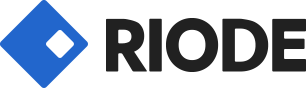FREQUENTLY
Asked Questions
Customer Management
Lorem ipsum dolor sit amet, consectetuer adipiscing elit. Donec odio.
Quisque volutpat mattis eros. Nullam malesuada erat ut turpis. Suspendisse
urna nibh, viverra non, semper suscipit, posuere a, pede. Donec nec justo eget
felis facilisis fermentum.
Lorem ipsum dolor sit amet, consectetuer adipiscing elit. Donec odio.
Quisque volutpat mattis eros. Nullam malesuada erat ut turpis. Suspendisse
urna nibh, viverra non, semper suscipit, posuere a, pede. Donec nec justo eget
felis facilisis fermentum.
Lorem ipsum dolor sit amet, consectetuer adipiscing elit. Donec odio.
Quisque volutpat mattis eros. Nullam malesuada erat ut turpis. Suspendisse
urna nibh, viverra non, semper suscipit, posuere a, pede. Donec nec justo eget
felis facilisis fermentum.
Product Type
Lorem ipsum dolor sit amet, consectetuer adipiscing elit. Donec odio.
Quisque volutpat mattis eros. Nullam malesuada erat ut turpis. Suspendisse
urna nibh, viverra non, semper suscipit, posuere a, pede. Donec nec justo eget
felis facilisis fermentum.
Lorem ipsum dolor sit amet, consectetuer adipiscing elit. Donec odio.
Quisque volutpat mattis eros. Nullam malesuada erat ut turpis. Suspendisse
urna nibh, viverra non, semper suscipit, posuere a, pede. Donec nec justo eget
felis facilisis fermentum.
Lorem ipsum dolor sit amet, consectetuer adipiscing elit. Donec odio.
Quisque volutpat mattis eros. Nullam malesuada erat ut turpis. Suspendisse
urna nibh, viverra non, semper suscipit, posuere a, pede. Donec nec justo eget
felis facilisis fermentum.
Ordering Products
Why is My YourMart Account Inactive? How Can I Reactivate Negative Balance Account?
If you see: “Oops! Your account is inactive due to negative balance. Please pay your dues and raise a support ticket to reactivate your account.”
It means your account has a Negative Balance, and you cannot place new orders until it’s cleared.
Why Did This Happen?
When your account balance goes negative, the system restricts order placement. You can still log in and view reports, but cannot place new orders.
Why is This Important?
Negative balances are not auto-adjusted. You must clear the outstanding amount manually to reactivate your account.
How to Reactivate Your Account?
1. Make Payment
Transfer the pending amount to: Meezan Bank – Madina Town, Susan Road, Faisalabad
Title: ECOMSTARTUPS
Account No.: 04090110227095
IBAN: PK37MEZN0004090110227095
2. Submit Support Ticket
- Log in to YourMart and submit a ticket.
- Category: “Account Re-Activation”
- Attach payment proof (screenshot).
What’s Next?
- Support team will verify your payment.
- Once approved, your account will be reactivated, and you can resume placing orders.
Lorem ipsum dolor sit amet, consectetuer adipiscing elit. Donec odio.
Quisque volutpat mattis eros. Nullam malesuada erat ut turpis. Suspendisse
urna nibh, viverra non, semper suscipit, posuere a, pede. Donec nec justo eget
felis facilisis fermentum.
Lorem ipsum dolor sit amet, consectetuer adipiscing elit. Donec odio.
Quisque volutpat mattis eros. Nullam malesuada erat ut turpis. Suspendisse
urna nibh, viverra non, semper suscipit, posuere a, pede. Donec nec justo eget
felis facilisis fermentum.
Lorem ipsum dolor sit amet, consectetuer adipiscing elit. Donec odio.
Quisque volutpat mattis eros. Nullam malesuada erat ut turpis. Suspendisse
urna nibh, viverra non, semper suscipit, posuere a, pede. Donec nec justo eget
felis facilisis fermentum.
Lorem ipsum dolor sit amet, consectetuer adipiscing elit. Donec odio.
Quisque volutpat mattis eros. Nullam malesuada erat ut turpis. Suspendisse
urna nibh, viverra non, semper suscipit, posuere a, pede. Donec nec justo eget
felis facilisis fermentum.
The Others
Lorem ipsum dolor sit amet, consectetuer adipiscing elit. Donec odio.
Quisque volutpat mattis eros. Nullam malesuada erat ut turpis. Suspendisse
urna nibh, viverra non, semper suscipit, posuere a, pede. Donec nec justo eget
felis facilisis fermentum.
Lorem ipsum dolor sit amet, consectetuer adipiscing elit. Donec odio.
Quisque volutpat mattis eros. Nullam malesuada erat ut turpis. Suspendisse
urna nibh, viverra non, semper suscipit, posuere a, pede. Donec nec justo eget
felis facilisis fermentum.
Lorem ipsum dolor sit amet, consectetuer adipiscing elit. Donec odio.
Quisque volutpat mattis eros. Nullam malesuada erat ut turpis. Suspendisse
urna nibh, viverra non, semper suscipit, posuere a, pede. Donec nec justo eget
felis facilisis fermentum.
Lorem ipsum dolor sit amet, consectetuer adipiscing elit. Donec odio.
Quisque volutpat mattis eros. Nullam malesuada erat ut turpis. Suspendisse
urna nibh, viverra non, semper suscipit, posuere a, pede. Donec nec justo eget
felis facilisis fermentum.
How to Start Dropshipping with Riodedropship?
Follow these steps to startrking with dropshipping on YourMart:
Step 1: Register
- Go to the dropshipper registration page: https://riodedropship.store/?page_id=40 click “Register” to complete the process.
- You’ll receive an email confirming your form submission.
- Once your application is approved, you’ll get an email.
Step 2: Select Products
- Log in to your YourMart account and browse products.
- Choose products that you believe will sell well or that you can sell effectively.
Step 3: List and Promote Products
- List your chosen products on your online store and set a price that includes your profit.
- Promote these products on your website, social media, or any other channels.
- Use the Profitability Calculator on the product details page to help set the right profit margin.
Step 4: Process Orders
- When a customer places an order, log in to your YourMart account.
- Add the product to your cart and proceed to checkout.
- In the checkout form, enter your customer’s details and the total (COD) price, including delivery charges, in the “COD Amount” field.
Step 5: Track Orders and Provide Customer Support
- Monitor your orders and track shipments through your business dashboard.
- Keep your customers updated and provide support as needed to ensure a smooth delivery experience.
Step 6: Receive Profits
- After the order is successfully delivered, your profit will be transferred to your account according to YourMart’s payout schedule.
- Check your earnings status anytime on your business dashboard.
By following these steps, you can easily manage your dropshipping business with YourMart, ensuring timely deliveries and customer satisfaction.
Will My Business Information Be Displayed on Shipping Labels?
Yes, YourMart adds your business name and contact information to each parcel’s shipping label based on the details you provided during registration or when adding a new store during checkout. This ensures the package appears as if it’s coming directly from your brand, reinforcing trust and professionalism with your customers.
Business Information Setup:
- When you register with YourMart, you provide your business name and contact details. These details are stored for use on shipping labels.
- If you wish to work with multiple brand names, you can add a new business name during the checkout process.
Shipping Labels:
- Each parcel is dispatched with your selected business name and contact information on the label. This approach ensures a seamless customer experience by making the package appear to come directly from you.
By including your information on the shipping labels, YourMart supports your brand identity from order placement to delivery, helping you build customer loyalty and maintain a professional image.
How can I mention Special Instructions for the Courier Rider on Riodedropship?
To add special delivery instructions for the courier rider while placing an order on RiodeDropship, follow these simple steps:
Step 1: Log in to your RiodeDropship account
Step 2: Place your order by adding products to the cart and proceeding to checkout
Step 3: Fill in the customer’s name, address, and contact number
Step 4: Locate the field labeled “Courier/Rider Instructions (Will be printed on Shipping Label) (Optional)”
You can write your specific instructions for the courier rider in this field.
Note: Instructions must be within 100 characters.
Example: “Please call the customer upon arrival.”
Step 5: Review all details and submit the order
How to Track Your Orders on Riodedropship.
- Track your order status daily for smooth operations.
- Share tracking details with your customers for a better experience.